If you’re like most people, you sign any documents on your Mac. Whether it’s a contract for work or a paper for personal use, it’s essential to know how to sign them properly.
This blog post will show you how to sign documents on your Mac. We’ll also explain some of the advantages of using electronic signatures.
So, if you’re looking for an easy way to sign documents, choose from any of the options below.
Table of Contents
- #1 Preview App
- #2 Microsoft Office Word
- #3 Google Docs
- #4 Fill
- What Are the Advantages of Using Electronic Signatures?
- Final Thoughts
How to Sign Documents on Mac With Preview App
If you’ve ever needed to sign a document on your Mac, you may have wondered how to do it. The answer is that you can use the Preview app to quickly sign documents without printing them out and signing them by hand.
Keep reading for step-by-step instructions.

1. Launch the Open Finder and select the document like a PDF that you need to sign.
2. Preview will show the PDF file as it is. Browse through the document and find where you need to affix your signature.
3. Click the Highlights and Notes to access the Markup Toolbar.
4. Once you see the Markup Toolbar, select the Sign option.
5. Click Create Signature if you haven’t saved any digital signature. You can digitize your signature in two ways: Trackpad or Camera.
If you choose the latter, make sure you have a handwritten signature on a piece of white paper. Your computer’s camera will take a photo of it and digitize it.
How to Sign Documents on Your Mac With Microsoft Word
If you need to sign a document electronically, Microsoft Word for Mac has you covered. Here’s how to do it.

1. Open the document in Word that you need to sign. Then, click on the Insert tab at the top of the window.
2. In the Text section of the Insert tab, click on the Signature Line button. A signature line will appear in your document. You can then type your name in the signature line or sign it with your mouse or trackpad.
3. Once you’re done, click on the File tab and Save As. In the Save As window, select PDF from the Save as type drop-down menu.
4. Click on the Save button and open the PDF file you just saved. You should see your signature on the document.
All you need to do is email the document to whoever needs it, and they’ll be able to open it and see your signature. The recipients can even print out the paper and have a physical copy of your signature.
How to Sign Documents on Your Mac With Google Docs
Most people are tied with Google Workspace Google Docs because they don’t have to install software on their computers. If you’re one of them, you can still sign documents on your Mac using the processor and edit PDF files.
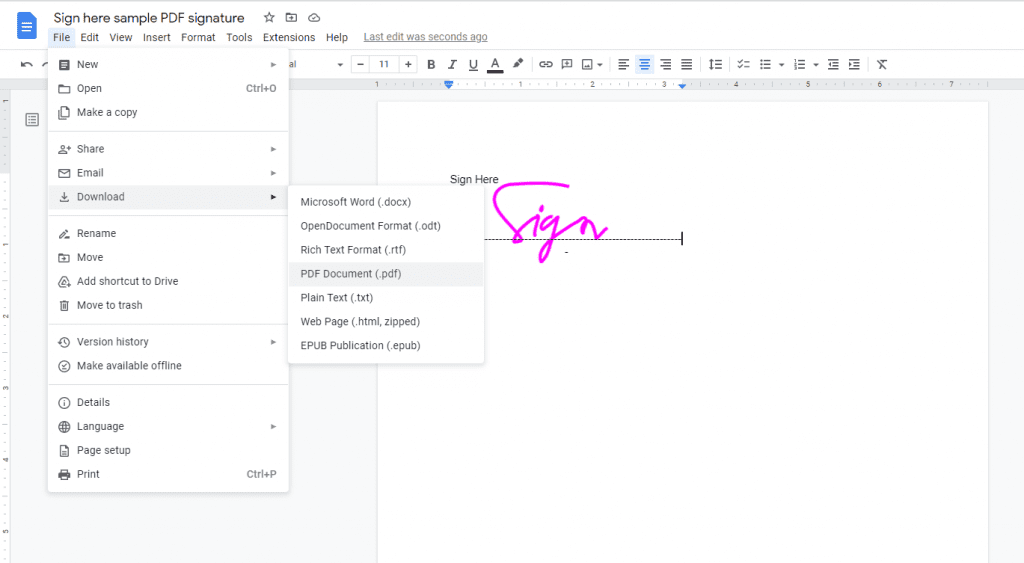
Here’s how to do it.
1. Open your Google Drive account, and if there’s a PDF, you need to sign, drag and drop it to your cloud storage.
2. Open the PDF and right-click the mouse. Choose Open With and select Google Docs. You will see your PDF in an editable format.
3. Click the Insert > Image > Upload from computer. Choose the image of your digitized handwritten signature.
4. Click File then choose Download > PDF Document (.pdf)
How to Sign Documents on Your Mac Using Fill
Last but not least, if you want to have a professionally-looking digital signature, you can use Fill to sign documents online. Here’s how to sign documents on Your Mac.

Fill is an online service that works like a Swiss army knife document management digital signature app. You can scan documents, add annotations, sign them online, create custom online forms, etc.
Here’s how to sign documents on your Mac using Fill to efficiently and quickly sign and manage files online.
1. Visit Fill website and sign up for a free account. Enter your email address and password to create a new account.
2. Once you’re done, you will see the dashboard. Go to the Settings located at the bottom-left corner of the screen.
3. Under Settings, click My Signatures. Create your new signatures or choose from Fill’s generated signatures. You may also upload your image of a handwritten signature.
4. Click Create Now on the upper-right corner and choose Only You to upload a file you need to sign. You may click You and Others to upload a file or choose a document template.
Fill is also available on Mac App Store, which you can download for free. The web app features are almost the same as the Mac app. Feel free to try them both.
What Are the Advantages of Using Electronic Signatures?
The advantages of using electronic signatures are many and varied. Perhaps the most obvious benefit is that they can save businesses time and money.
For example, there is no need to print documents or buy ink and paper. In addition, electronic signatures are more secure than traditional signatures.
They cannot be forged, and they provide a record of when and where the document was signed. This can be useful in the event of a dispute. They are also legally binding as long as the document signing follows the ESIGN Act.
Furthermore, electronic signatures are more efficient than traditional signatures. They can be completed in seconds, without postage or couriers.
Finally, electronic signatures are environmentally friendly. They help to reduce paper waste and lower carbon emissions.
In conclusion, the advantages of using electronic signatures are clear. They offer businesses a quick, secure, and efficient way to get documents signed.
Final Thoughts – How to Sign Documents on Your Mac
That’s it for now! We’ve shown you four ways how to sign documents on your Mac. Preview is a great app that comes with your Mac and is easy to use. If you need more features, Microsoft Office Word is a good option.
Google Docs also has some handy features, and Fill offers the convenience of using your finger or stylus to sign documents on your Mac and even iPad or iPhone.
These apps have advantages, so explore them and find the one that works best for you. And don’t forget, if you ever have any questions about signing documents electronically, we’re here to help.










