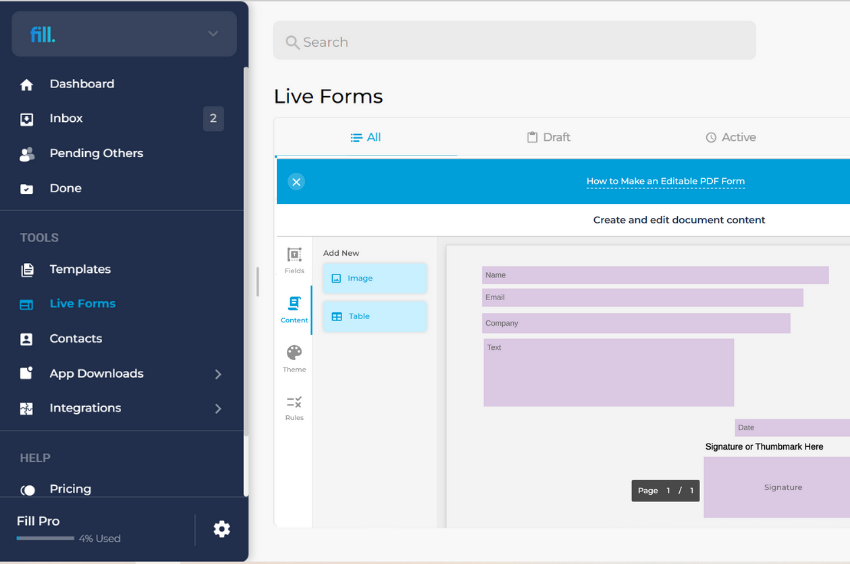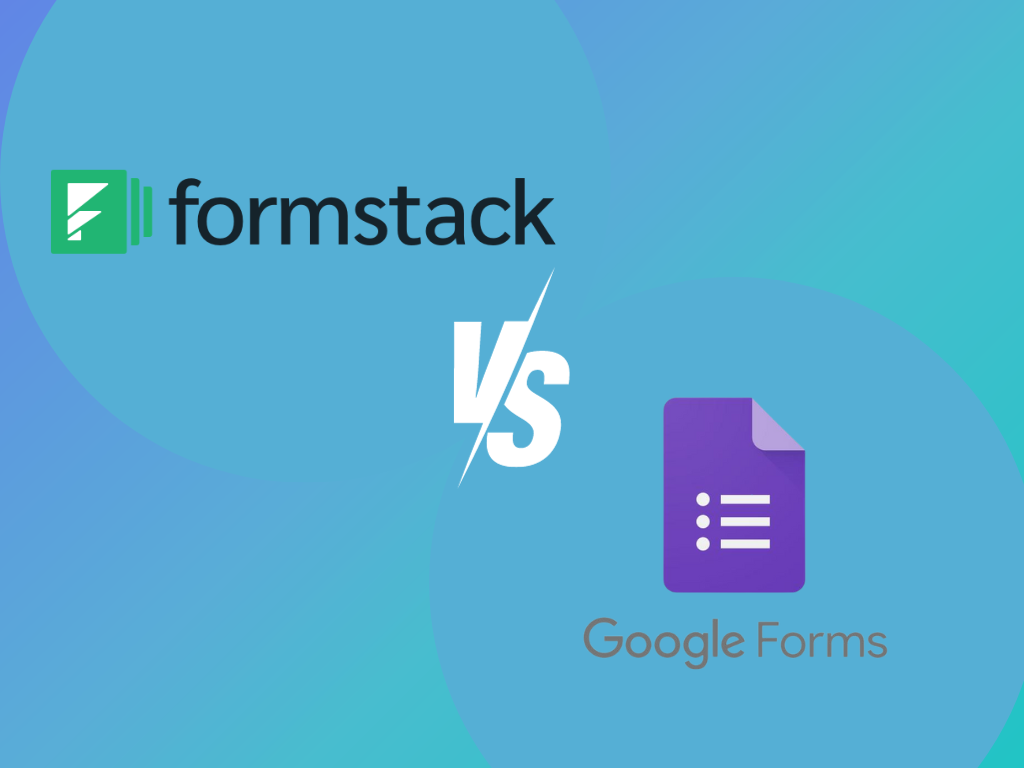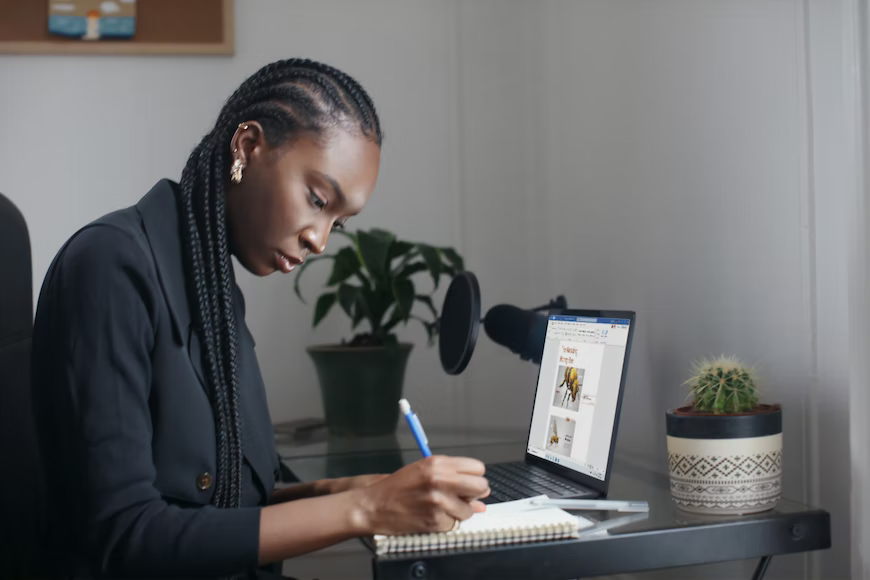Saving your document as a PDF preserves its layout and formatting. Thus, you can confidently share it without worrying that it might appear garbled. As good as it may sound, saving your file as PDF limits your ability to edit or update its contents. Should you need to do so, you either have to extract or manually copy the contents of your PDF, which is a complete waste of time and effort.
By learning how to make an editable PDF, you can conveniently make some changes to your existing PDF while minimizing the risks of delays and errors.
Table of Contents
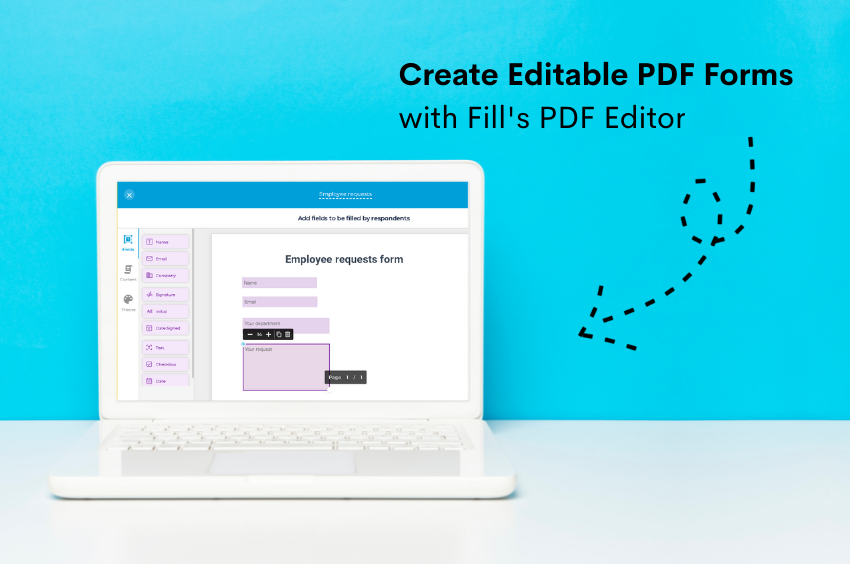
With Fill, you can create fillable and customizable PDFs that users can quickly fill out on their tablets or smartphones. It’s a hassle-free way to conduct surveys and collect information.
Why Create an Editable PDF File or Form?
Creating an editable PDF file enables you to streamline your document processes and speed up your transactions. Instead of creating an updated version of your document, you can apply the changes to your existing PDF. There’s no need to create a new file or manually extract the contents of your PDF. By knowing how to make an editable PDF, you can edit more files without wasting time on tedious data entry work.
How to Make a PDF File Editable?
Creating your own editable and customizable PDF is easy. With Fill’s built-in PDF editor, you can do this without hassle. You even have the option to create an online form from scratch or convert an existing PDF into an editable form. You can also seamlessly edit and update your files across multiple devices and platforms.
By learning how to make an editable PDF using Fill, you’ll be able to:
- Eliminate menial tasks and minimize errors
- Process documents faster and increase customer satisfaction
- Get more things done without wasting time and effort
- Increase your productivity while reducing your workload
- Secure your documents and maintain compliance using military-grade encryption
See also: What Is a PDF Editor, and Why Do You Need One for Your Business?
How to Make an Editable PDF Form?
To make an editable PDF using Fill, all you have to do is follow these five easy steps below:
1.) Open the Fill website and go to your online dashboard. You can access your online dashboard by signing up for an account.
2.) On the left menu, select Templates and click Create Template. To make an editable PDF from scratch, click New.
3.) Enter your desired editable form name and form type. Click Next to load the editor. On the left side of the editor, you will see plenty of tools and options.
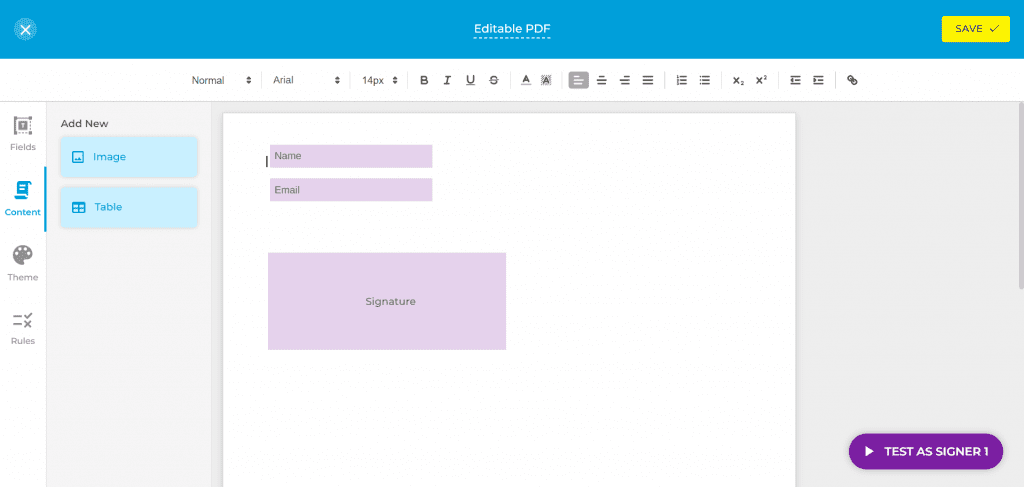
4.) Add your fillable fields by dragging and dropping them into the blank document. You can also insert a custom text and format the fillable PDF according to your liking.
5.) Click Save to save your changes. Once done, you can either publish it as a live form or use it as a fillable document for collecting signatures.
Another good alternative to this method is to use an online PDF tool like Sejda. To get started, select Create Forms from its menu, then click Start with a Blank Document. Use the tools and options provided to create your fillable document. With this tool, you can even add drop-down menus and checkboxes. Don’t forget to click Apply Changes to save your work. You may then choose to download the fillable PDF to your computer.
How to Convert a PDF into an Editable Form?
Follow the steps below to convert an existing PDF into an editable form:
1.) Open the Fill website and go to your online dashboard. You can access your online dashboard by signing up for an account.
2.) On your dashboard’s main interface, click Start Now. When asked who’s signing your document, select Only You.
3.) Drag and drop your PDF file into the web uploader. You can also manually upload the file by clicking the Select Document button. Once uploaded, you’ll immediately see your PDF appear on the editor’s interface.
4.) Using the tools provided at the top menu, edit your PDF by inserting texts, icons, charts, and images. You can also insert stamps, tables, and custom dates. Click Done to save the changes you made.
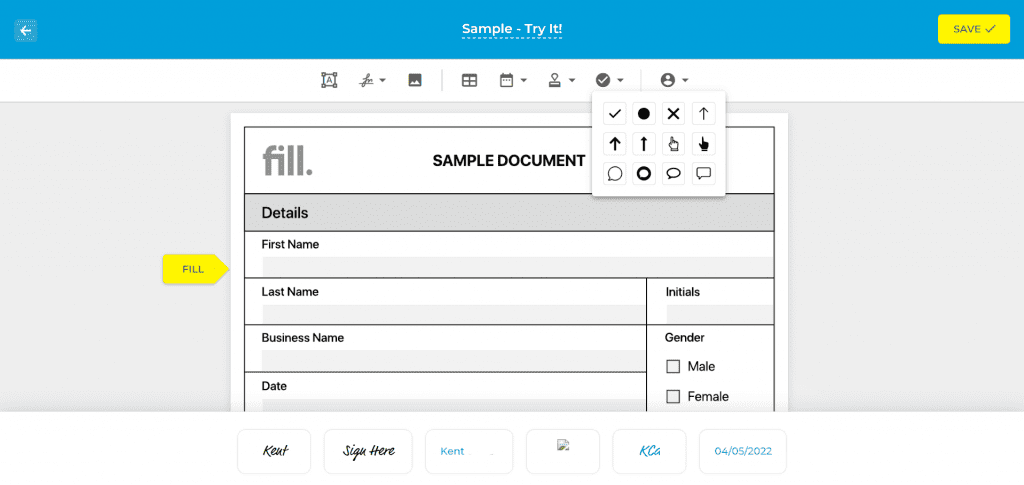
5.) After doing so, you’ll be asked whether to download or share the fillable and editable PDF via direct link or email. Choose only the latter if you have set your document to be signed by you and others.
Now that you’ve created an editable PDF, you’re free to view it online or offline using your preferred document viewer. If you don’t have any app or software for viewing PDFs, you can view the file directly using your web browser.
Bonus: Free PDF Conversion Tools by Fill
Want a quicker way to edit and convert PDF files?
Fill has a collection of free online PDF tools to help you manage your documents efficiently:
- PDF To Word Doc Converter
- Convert JPG images to PDF
- Convert PNG to PDF
- TIFF file to PDF
Find out more about how Fill can help streamline your workflows.