The main difference between Bluebeam and Foxit lies in their approach to exporting and converting PDF files. Bluebeam stands out for converting complex files into PDFs. In comparison, Foxit is a more straightforward tool, perfect for everyday use.
Continue reading our Bluebeam vs. Foxit comparison.
Comparing Bluebeam vs. Foxit
| Form Filling | Annotation Tools | Template Library | Password Protection |
Bluebeam | Advanced | Advanced | Basic | Advanced |
Adobe Acrobat | Advanced | Basic | Advanced | Advanced |
Form Filling
Pitting Bluebeam vs. Foxit, Bluebeam stands out with its Automatic Form Creation feature, which generates fields in your document on autopilot. Bluebeam also provides JavaScript control options for a secure and accurate form-filling experience.
On the other hand, Foxit can create static and dynamic forms, with the latter able to respond to user interactions. Foxit also supports the import and export options of form data, which makes it easy to reuse information. Its advanced form recognition technology takes convenience to a new level, automatically changing non-fillable forms into fillable ones.
Merge & Split PDF Documents
Bluebeam, with its drag-and-drop functionality, makes it easy to combine files from different sources into a single, streamlined PDF. You can also add pages from a scanner, web pages, or existing files.
Splitting PDF files in Bluebeam is likewise simple. Configure where and how you want to break the document, and it’s done within moments.
Meanwhile, Foxit offers an Organize Tab for seamless PDF merging. It allows direct integration from your scanner, websites, and Microsoft Office files or screen snapshots. Foxit also presents multiple methods for splitting PDFs, such as bookmarks, page ranges, or converting each page into a separate document.
Export and Convert PDF Files
Bluebeam provides a seamless method to turn your PDF files into different formats, including images and AutoCAD files. It preserves the quality of your original content, making it an excellent tool when dealing with complex designs or diagrams in your PDFs.
When comparing Bluebeam vs. Foxit. Foxit excels in file conversion, handling typical image files like JPG and PNG. It can also convert PDFs into HTML, Microsoft Office formats, and text files.
One standout feature that Foxit has is its ability to transform scanned documents into editable and searchable content. It is crucial for OCR-related tasks.
Watermarking
As a Foxit alternative, Bluebeam has an advanced watermarking functionality, allowing you to embed either text or graphic watermarks. You can easily adjust your watermark’s transparency, rotation, and placement to fit your document perfectly.
Bluebeam also allows batch processing of watermarks on multiple documents simultaneously to save you time and effort.
Meanwhile, Foxit can make text or picture watermarks with adjustable size, location, and see-through quality. Yet, Foxit doesn’t quite match Bluebeam due to the absence of batch watermark processing. So, you’ll need to assign and apply watermarks to every document by yourself.
Redaction
Bluebeam takes a firm approach towards redaction. Within a few clicks, you can select sections of a document and make them unreadable.
As a Bluebeam alternative, Foxit allows you to mark areas to redact precisely, giving you pinpoint control over your document. Foxit also adds another layer of security, requiring a password to perform a redaction, ensuring the process is intentional and authorized.
Signature Integration
Bluebeam’s eSignature feature is powerful as it lets you save custom signatures for future use. You can embed these signatures into your documents with a couple of clicks.
Besides creating and storing multiple signatures, Foxit provides options for visible and invisible signatures for enhanced security. Plus, it supports the verification of digital signatures to ensure the integrity of your documents at all times.
Pricing
Bluebeam offers a 30-day trial period where you can try out their premium features. After this, you can choose among their yearly subscription options:
- Basics at $240 per year
- Core at $300 per year
- Complete at $400 year
On the flip side, Foxit offers a 30-day free trial, allowing you to familiarize yourself with its features. Once the trial ends, you can select what subscription best suits your needs:
- PDF Editor Suite for Teams at $15.05 per month
- PDF Editor Suite Pro for Teams at $18.55 per month
- PDF Editor Cloud for Individuals at $6.88 per month
- PDF Editor Suite for Individuals at $12.83 per month
- PDF Editor Suite Pro for Individuals at $16.33 per month
Customer Support
As an alternative to Foxit, Bluebeam offers a range of online resources like tutorials, product manuals, and help guides. If these self-help resources don’t give you the answers you need, Bluebeam’s email support offers more personalized help.
On the other hand, Foxit is committed to ensuring that user concerns are handled promptly and professionally. Apart from their knowledge base filled with user guides and video tutorials, they offer technical support via phone, email, or live chat.
Fill: The Best Alternative to Bluebeam
Fill is an excellent choice over Bluebeam. The tool is packed with superior features and designed to handle your PDF needs effortlessly.
Fill is more accessible to navigate compared to Bluebeam, a perfect fit for everyone, even beginners. It simplifies PDF handling, from text editing to form filling.
You might have worries about file upload limits. But with Fill, that stops being a problem as it offers unlimited uploads across all subscription tiers. Plus, with signer identity verification and secure storage, your sensitive data always remains safe.
Fill offers mobile compatibility. It means you can manage your PDFs from your mobile device, a perfect fit for people always on the move. And, if you’re concerned about the price, Fill offers excellent service at reasonable pricing, ensuring value for money.
Sign up for a Fill account today to experience superior PDF-filling and editing features.