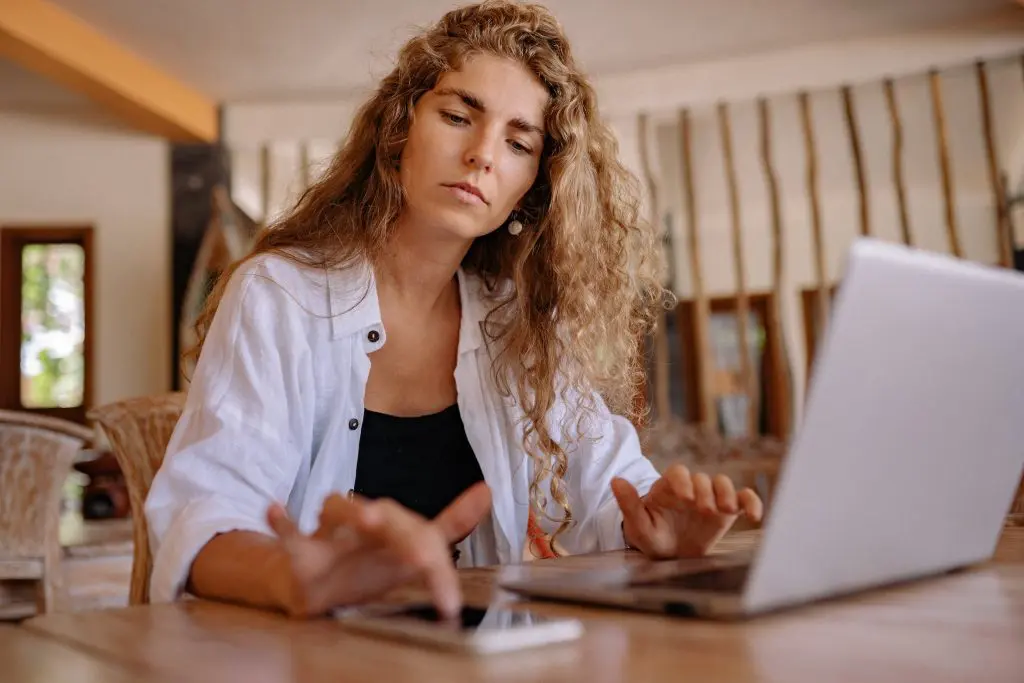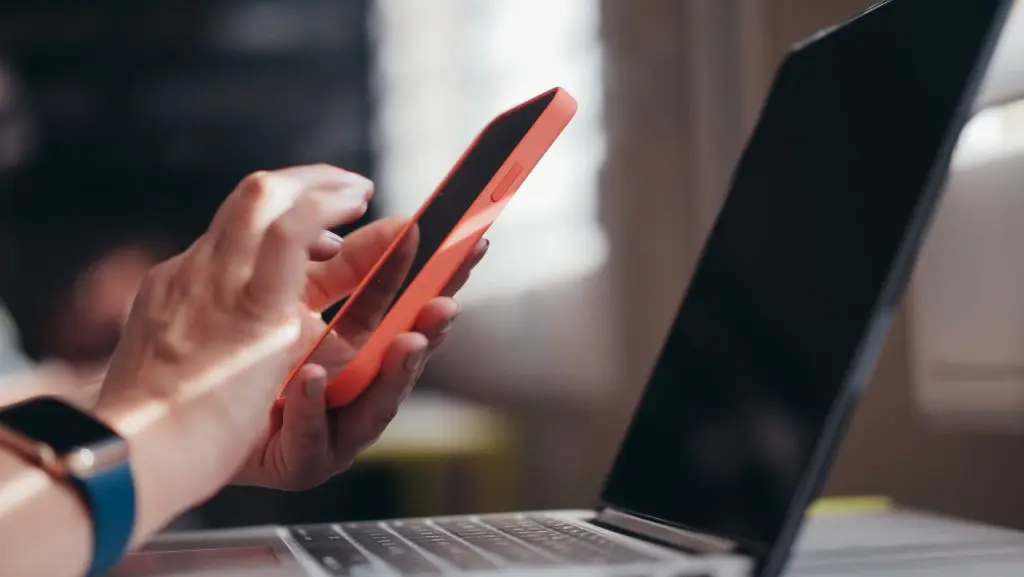Electronic signatures offer convenience when signing documents remotely, including on your mobile devices. Creating an eSignature on phone is easy and straightforward with the right applications. Keep reading to learn how to make one using Fill.
Table of Contents
How to Make an eSignature on Your Phone with Fill’s Mobile App
Fill offers free iOS and Android mobile apps that you can use in making an eSignature on phone. The apps are compatible with various devices like the iPhone, iPad, and any other Android device. All you need to do is download the Fill app from the Google Play Store or iOS App Store.
Conversely, you can also use Fill’s free signature generator to create your own eSignature. You don’t need to install any app. You can use your web browser to access the tool.
There are three ways to create an eSignature on Fill: Type, Draw, and Import.
Using Type

- Input your name or initials using your smartphone’s keyboard.
- Choose a cursive font closely resembling your handwriting.
- Choose a color.
- Save the eSignature on your device by tapping Done.
Using Draw

- Open Fill’s on-screen canvas.
- Use your fingers to draw your handwritten signature.
- You can choose from different pen types to customize the look of your signature.
- Once you’re satisfied, tap Done to save your signature.
- You can now access the eSignature when you need to sign a document.
Using Import

- Prepare your handwritten signature by signing on a clean sheet of paper.
- Scan it or take a clear photo and save it on your phone.
- Navigate to the Upload button and choose the saved file from your phone gallery.
- Alternatively, you can connect Fill to your cloud storage and look for the image.
- Save the signature so you can attach it to any document you need to sign.
Now that you know how to create an eSignature on phone, using it to sign any online document would be a breeze. To sign a document on your phone, follow these steps:
- Open your Fill app.
- Tap the Plus button to upload a document.
- Select the document from your device and upload it.
- Check the document and edit it to make any necessary changes.
- Go to Edit and select Sign.
- Tap the Plus button.
- Choose your eSignature.
- Drag and drop the electronic signature on the appropriate field.
- Click Send on the upper right corner to share the document with other signers.
- To keep a copy of the document, export it and save it on your device or the cloud.
Fill integrates with Google Drive and Dropbox so you can conveniently store your eSignatures and signed documents on the cloud. This ensures they’re always available regardless of the device you use
Benefits of Making Esignatures on Your Phone
eSignatures refer to any digital method to sign online documents. This can be an uploaded scanned copy of your handwritten signature or a typed signature. They are legally binding and secure, offering the following benefits for individuals and businesses.
Sign documents anywhere
eSignature apps work on both mobile and desktop platforms so you can use any device anywhere to sign documents. All you need is an internet connection. This allows for a fully remote work setup since you don’t need face-to-face meetings and can use video calls to secure a deal.
Improved document security
Using eSignatures require going through multiple authentication and security features designed to protect your privacy and the document’s contents. You can be certain that you’re dealing with the authorized signers and your document is safe from prying eyes.
Save on stationary and printing costs
Since everything is completed online, you don’t have to worry about printing documents and mailing them just to obtain signatures. The entire signing process, from document drafting to signing, can be done digitally. You can also quickly deliver signed documents via email or file-sharing services, saving everyone time.
Tips for Creating an Electronic Signature on the Go
To make electronic signing more efficient, here are several tips on how to make eSignature in phone.
Choose a reliable app
Use electronic signature apps like Fill that are specifically designed for creating and managing eSignatures. The app must be compatible with your device and integrates seamlessly with your preferred cloud storage service.
Create a clear signature
When drawing a signature, you can consider using a stylus for better precision instead of your fingertip. If your taking a photo and uploading your handwritten signature, ensure that you have good lightning to capture the signature clearly.
You can also practice for a few minutes to ensure you get the signature on the app right.
Save your signature
Don’t forget to save your signature to ensure it’s accessible every time you need it. You’d also reduce the need to recreate your online signature each time. Consider saving multiple versions of your signature such as a typed one, your full name, and your initials so that it will work with different types of documents.
Invest in security and privacy
Look for apps that offer password protection and multiple authentication before giving access to your saved signatures. This ensures that no one can use your signature for nefarious means. The app should also store your signed documents in a secure cloud server with robust security measures.
Consider extra features
Most eSignature apps offer extra features to expandyour online signing capabilities. You can choose those that offer workflow integration so you can connect your eSignature with other tools like a CRM or project management software. This helps in streamlining the signing process.
You can also look for apps that offer document editing features so you can fill out forms and add text before signing a document.
Create eSignatures on the Go with Fill
Get more than just an electronic signature with Fill. You can enjoy robust security, automated workflows, and customizable forms to create a streamlined and efficient signing process. Fill works with any device, anywhere so you can take advantage of remote work options without worries.
Check out Fill today and start your free trial.