We often share information daily through documents. These documents usually come in the form of easy-to-share images or PDF files. But what if your image needs to be presented in PDF format? Knowing how to convert an image to a PDF effectively becomes crucial.
This guide will show you a simple, step-by-step process on how to convert images to PDF.
Table of Contents
How To Use Fill To Convert Images To PDF
Fill provides an online tool that quickly converts your images into PDFs. Its user-friendly interface makes the conversion process simple. Here’s a handy guide to walk you through the steps:
- Access Fill’s PDF tools.
- Select the appropriate tool. Fill lets you convert JPG, PNG, TIFF, BMP, and HEIC to PDF.
- Upload your images. Click the “Select Files” button to select the images you wish to convert to PDF. Remember, you can upload multiple images simultaneously. Alternatively, you can simply drag and drop the files you want to convert for a more straightforward approach.
- Convert and download. Click on the “Apply and Download” button. Once the conversion is complete, the PDF will automatically download.
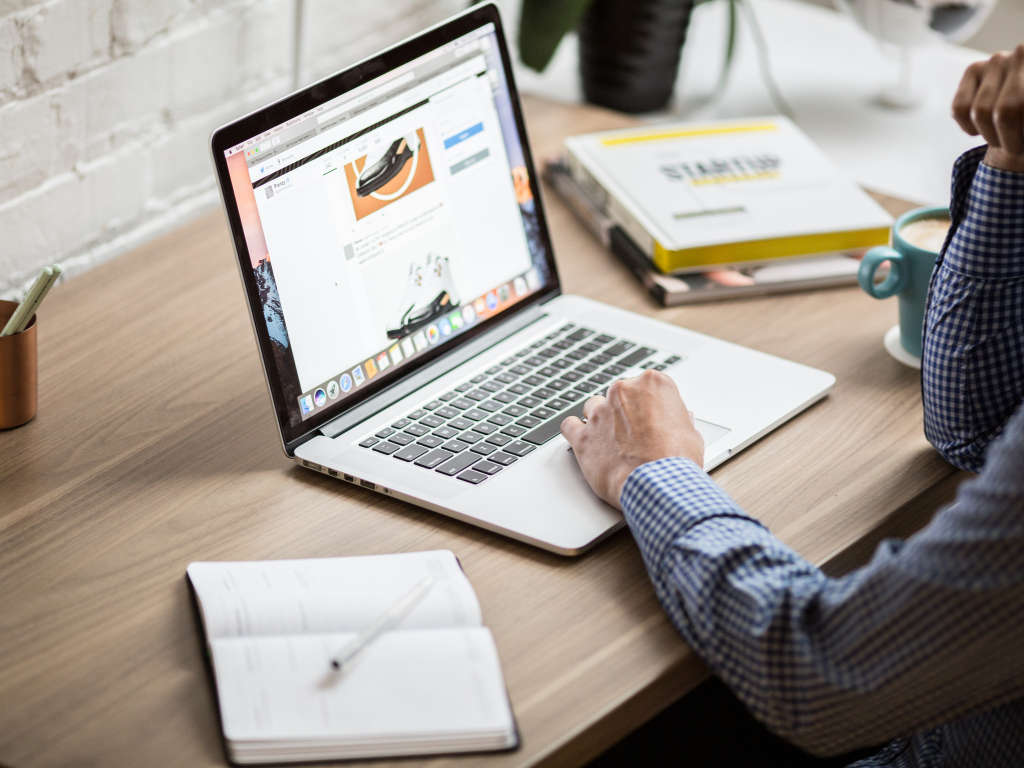
Methods for Converting Images to PDF
There are many easy ways to turn an image into a PDF file. These include using online tools, smartphone apps, and software on your computer. Let’s explore these methods:
Online tools
Many web-based services let you easily change JPG images into PDFs. With these services, you can take pictures in PNG, TIFF, or JPG and quickly turn them into a PDF. These sites are often simple to use. You just drag and drop your file onto the site, which converts it for you.
Smartphone applications
iPhone and Android devices have apps that let you turn your smartphone photos into PDF documents. One example is the iPhone Photos app. Converting an image to a PDF is as easy as a few quick taps on your screen.
Built-in software
Many computers have built-in tools in common programs like word processes or image viewers to change image files into PDFs. Simply choose your picture, click ‘export’ or ‘save as,’ and pick the PDF type. You can adjust the final PDF’s margin, page size, and direction to fit your requirements best.

Why Convert Image To PDF?
Changing an image to a PDF has a lot of benefits. It can make sharing, storing, and organizing photos easier for work or personal needs.
Converting JPEG, PNG, TIFF, or other types of image files into PDFs makes sharing images more accessible. Instead of sending many separate images, you can merge them into one PDF file. It cleans up the clutter and makes sending and receiving images more convenient.
Another advantage is that PDFs usually use less storage than images. You can turn many pictures into one small file, helping you save space on your hard drive or cloud storage.
PDF is also a popular format everyone uses. Whether you’re showing off your latest infographic or sending crucial work images, changing them to PDF can be beneficial. This transformation means anyone can open and view your files, no matter what device they’re using.
Why Choose Fill over Other Online PDF Tools?
Fill is the only tool you need to convert images to PDFs, thanks to its easy-to-use interface and fast performance. It doesn’t matter if you’re a professional user or a beginner since Fill is designed for everyone.
With Fill, you can convert JPEGs, which are great for compressed photos, and HEIC, BMP, TIFF, and PNG images. No matter what kind of image you’re working with, Fill has got you covered.
We realize the importance of details, especially in your visual content. At Fill, we make sure your images stay high-quality, even after changing their format.
Try Fill’s PDF conversion tools today and see the difference for yourself.




